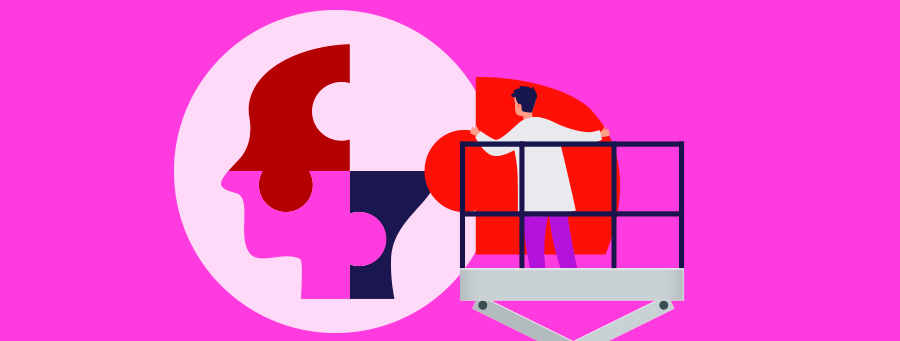
Complete the picture for your security
What you will find
- Keeping your account safe
- Your guide to completing your profile
- How do I know this isn’t a scam?
- What you need to do
- Privacy Statement
- FAQs
Keeping your account safe
Having a robust banking profile is the first step to keeping your account safe, which is why we’re asking customers to verify and update their personal details.
Help better protect your account by taking these simple steps, which should only take five minutes to complete.
Your guide to completing your profile
The below guides contain full instructions and additional steps on how to update your details. Please click on the below links to access the guide relevant to you:
How do I know this isn't a scam?
To assure you that this isn’t a scam, we will not send you an SMS or email with links asking you to login to your account.
To access your banking securely, we’ll always ask that you complete these tasks by signing into the Westpac App or Online banking by visiting westpac.com.au and following the instructions below, or in branch.
Additionally, we will not ask you for:
- Information that could compromise your security, such as your bank or credit card details or passwords
- Money or donations
What you need to do
Verifying and updating your personal information is simple and should only take five minutes to complete.

1. Have your ID ready
Acceptable forms include:
- Australian driver licence
- Passport
- Medicare card
- Australian birth certificate

2. Update your details via:
The Westpac App or Online Banking via Mobile
Verify your ID
- Sign into the Westpac App or Online Banking via Mobile
- Type Verify ID in the search bar
- Select Verify your ID
- Review and update your ID details
Verify Employment and Contact Details
- Sign into the Westpac App or Online Banking via Mobile
- Type Update contact details in the search bar
- Select Update contact details
- Review and update your current employment and/or contact details

Westpac Online Banking via desktop
Verify your ID, Employment and/or Contact details
- Sign into the Westpac Online Banking via Desktop
- Select Service
- Select Services
- Under Your Preferences select Verify your ID
- Review and update your ID details
Westpac Online Banking via desktop
Verify Employment and Contact Details
- Sign into the Westpac Online Banking via Desktop
- Select Service
- Select Services
- Under Your Preferences select Personal and contact details
- Review and update your employment and/or contact details
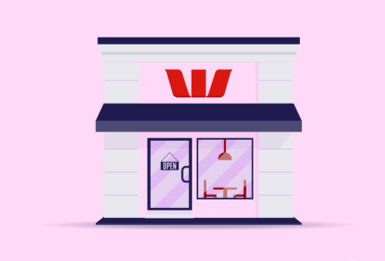
Your nearest Westpac branch
While you can complete this request in branch, we recommend that it’s quicker and simpler to update your details via the Westpac App or Online Banking, following the instructions above.
If you need to you can register for Online Banking, or download the Westpac App.
Privacy Statement
Our Privacy Statement explains how we collect, use and disclose your personal information and credit-related information. Our Privacy Statement also provides information about how you can access and correct your personal information and make a complaint. You can read our Privacy Statement online or by calling us on 132 032.
Frequently asked questions
We have customer identification processes in place that aim to help keep your accounts safe.
We identify our customers according to our Anti-Money Laundering and Counter-Terrorism Financing (AML/CTF) program requirements.
If you are an existing customer, we may ask you to periodically confirm that the information we hold about you is up to date. We may also contact you to update our records with any additional information we require.
Things you should know
*Our Online Banking Security Guarantee is not applicable to Corporate Online Banking.