HOW TO CHANGE YOUR BUSINESS DAILY PAYMENT LIMITS ONLINE
Looking to change your daily payment limits? You can update your limits in Online Banking or the Westpac App.
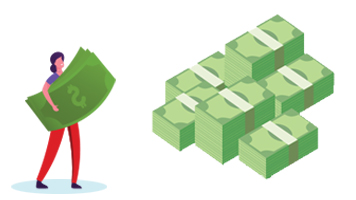
What is a Business Daily Payment Limit?
How to guides for Administrators
Change your Business Daily Payment Limit
In the Westpac App
Before trying these instructions make sure you update to the latest version of the app.
- Tap the Smart Search bar and search Business payment limit
- Enter the new amount, then select Change limit
In Online Banking
- Sign in to Online Banking from a desktop
- Select Administration, then Payment limits
- Under Business Daily Limit, select Update limit
- Enter the new amount, then select Save
- You will receive a notification that your change has been successful
Change a User’s Daily Payment Limit
In Online Banking
- Sign in to Online Banking from a desktop
Select Administration, then Payment limits - Under View limit for, select a User from the drop-down menu
- Select Update limit, enter the new limit, then select Save
You will receive a notification that your change has been successful. A few things to note:
- A User’s Daily Payment Limit cannot be higher than your overall Business Daily Payment Limit. If you are increasing a User’s limit, make sure the business limit has been increased first (if necessary), or any transactions they attempt will fail.
- The amount you can raise a User’s limit to, may be limited by the type of security device they are using.
How to guides for Users
Request to change your Daily Payment Limit
In Online Banking
- Sign in to Online Banking from a desktop
- Select Service then Request Daily Payment Limit change
- Enter the new amount, then select Submit
You will receive a notification that your request has been submitted to your Administrators.
A few things to note:
- If your Daily Payment Limit request is higher than the overall Business Daily Payment Limit, you will receive a notification advising that you have exceeded the allowable payment limit.
- You can only submit one request per day to update your payment limit online and you’ll have to wait until the following day to make another request.
Your payment limit will not update automatically. An Administrator still needs to review and update the payment limit.
How to guides for Sole Traders
Change your Daily Payment Limit
In the Westpac App
Before trying these instructions make sure you update to the latest version of the app.
- Search Daily Payment limit
- Enter the new amount (up to $50k) and tap Save
In Online Banking
- Sign in to Online Banking
- Select Preferences from the Service menu
- Select Daily Payment Limit, then Update my Daily Payment Limit
- Enter a new limit amount into the New limit field up to $50K (or use the slide)
- Select Save
Are you changing your daily limit? You may need to provide your date of birth or security code (if you are registered for Westpac Protect™ SMS Code or SecurID® token) to complete the change.

Payment limits explained
- Business Daily Payment Limit – The cumulative value of payments that can be made in a business profile in a single day, using Online Banking and the Westpac App
- Daily Payment Limit – An individual User’s total daily payment limit
- Administrators – People authorised to manage and change limits for the business (online and in the app) and individual Users (online only)
- Users – People assigned individual total daily limits for payments
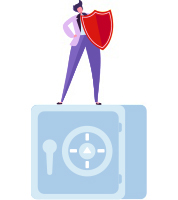
What about security?
Safeguarding your financial and personal information is our top priority. To manage the daily payment limit for your business or update to payment limits for your staff, you will need a security device.
Manage your account
Save yourself time
Keep safe and secure
Things you should know
Read the Westpac Online Banking Terms and Conditions (PDF 555KB) before making a decision and consider whether the product is appropriate for you.
BPAY® and Osko® are registered trademarks of BPAY Pty Ltd ABN 69 079 137 518.
SecurID® is a registered trademark of RSA Security LLC.
Apple, the Apple logo, iPhone and iPad are trademarks of Apple Inc., registered in the U.S. and other countries. App Store is a service mark of Apple Inc.
Android, Google Play and the Google Play logo are trademarks of Google LLC.