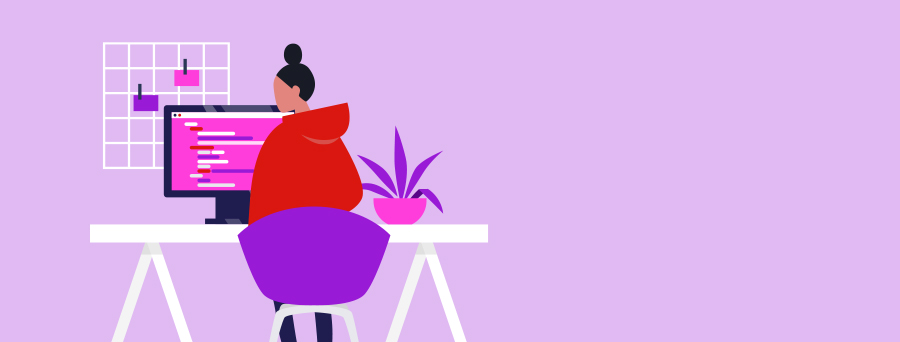
Manage Business Accounts and Reports Online
How do I download a Proof of balance report?
In the Westpac App
Make sure you update to the latest version of the app.
- Search Proof of balance in the Smart Search bar
- Select the account and tap Download
In Online Banking
- Go to Overview > Proof of balance and transactions
- Select an account and then Create report
Tip: Use a Proof of balance report if you need to provide information about your current account balance. In PDF format on Westpac letterhead, the report also includes the current date and your name and address.
How do I download a Recent transaction report?
In the Westpac App
Make sure you update to the latest version of the app.
- Search Recent transactions in the Smart Search bar
- Select the account and Transaction period – 30, 90 or 120 days
- Tap Download
In Online Banking
- Go to Overview > Proof of balance and transactions
- Select an account and Transaction period – 30, 90 or 120 days
- Select Create report
Tip: A Recent transaction report can help when it comes to tax time. In PDF format on Westpac letterhead, the report includes the current date and your name and address.
How do I give an account a new name?
In the Westpac App
Make sure you update to the latest version of the app.
- Tap the account
- Tap on the information (i) icon in the top right-hand corner
- Under Nickname, tap Edit
- Type the new account name and tap return on your keyboard. You'll see your new account name.
In Online Banking
- Select the account you'd like to rename
- Select Account settings then Accounts
- Under Nickname, type the new account name and click Save. When you return to the overview screen, you'll see your new account name.
Tip: Choose a name to help you distinguish one account from the other. You can use up to 20 characters, including spaces between words. Only numbers and standard letters can be used – no special characters.
How do I group my business accounts?
In Online Banking
- Switch your dashboard to List view. You cannot see your groupings in the default tile view
- Select Edit view then Manage account groups
- Choose to display accounts Without group heading, Grouped by account type or With custom groups
- Select Save changes.
If you selected ‘Without group heading’ or ‘Grouped by account type’, you’ll now be able to see your accounts in groups from the Overview menu in List view and the Westpac App.
If you’ve selected ‘With custom groups’, there are a couple of extra steps:
- Enter a new group name, then select Create
- From the dropdown menu, select the accounts or services to add to the group. Each account can only belong to one group
- Select Actions (to the right of the account group) to edit, delete or move a group higher up the list
- Select Save changes.
Tip: You can group your accounts by type or customise a group to suit your needs. You can only update your account groups on a desktop. However, the changes will display in your Online Banking and the new Westpac App.
Frequently asked questions
A ‘Proof of balance’ is a statement on Westpac letterhead that shows the date your accounts were opened, your address and your current account balance. It can be used for times when you need bank-issued proof of your accounts. For example, for your insurance company, a personal or business loan application or at tax time.
Things you should know
Read the Westpac Online Banking Terms and Conditions (PDF 277KB) (PDF 620KB) at westpac.com.au before making a decision and consider whether the product is right for you.