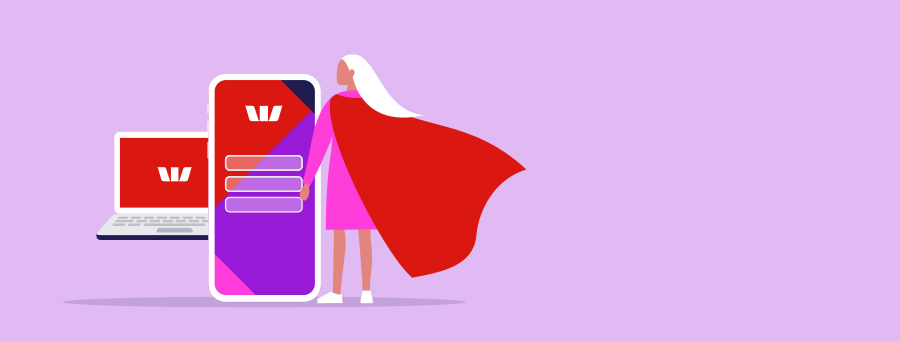
Get set up for success
1. Get paid almost instantly with PayID®1
PayID® – processes payments in near real-time, 24/7, between participating banks in Australia. So, there’s no more waiting to get money into your account at weekends and during holiday periods – helping you know exactly where your business stands financially at all times.
2. Have data fed to your accounting software every day
Stay on top of your transactions by connecting your eligible Westpac transaction accounts to your compatible accounting software or third-party service providers (such as XERO, MYOB or QuickBooks). Bank feeds are simple to set up in Westpac Online Banking.2
3. Keep your registered business details up to date
You can update your registered business address, business contact phone number, email address and add your add your ABN in Westpac Online Banking. This can be done by an Administrator.3
This can be done by your Administrator and follows the standard Administrator approval process.
4. Manage who has access to your third-party accounts
You can manage your third-party accounts easily through Westpac Online Banking:
- Remove third party account access (sole and joint accounts)
- Edit the level of account access you have given on a sole account.
To access this feature, go to the Account Activity page and select ‘Third party access’. Administrators can access it via Account Access levels in User Administration.
5. View cheques and deposit/withdrawal slips
You can view scanned images of cheques, deposit slips and withdrawal slips in Westpac Online Banking. Once the image is obtained, a copy can be saved and printed for your records. Make sure you turn this feature on for the appropriate Users and read how to view these images.
Read more
Things you should know
2. Not all accounts are eligible to be included in a feed. These can include loan accounts and accounts requiring multiple authorisations for transactions. Bank feed must be set up with your Third Party Service Provider before it can be connected in Westpac Online Banking. If your Third Party Service Provider does not appear in the drop down menu in Westpac Online Banking, you may need to check that your provider is registered with Westpac. Should there be any changes in your user access or network access levels, you may need to disconnect your bank feed(s) as any access changes will not impact bank feeds. Westpac does not guarantee or endorse the products and services offered by these Third Party Service Providers which may be subject to terms and conditions and fees and charges.
3. To update your address for Commercial Cards, Merchant Facilities, Equipment Finance and Account Analysis Fee Statements, please call 132 142 or visit any one of our Westpac branches.
PayID® is a registered trademark of NPP Australia Limited and any use of its marks by Westpac is under license.
BPAY® and Osko® are registered trademarks of BPAY Pty Ltd ABN 69 079 137 518.