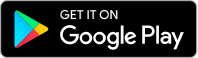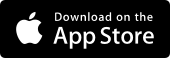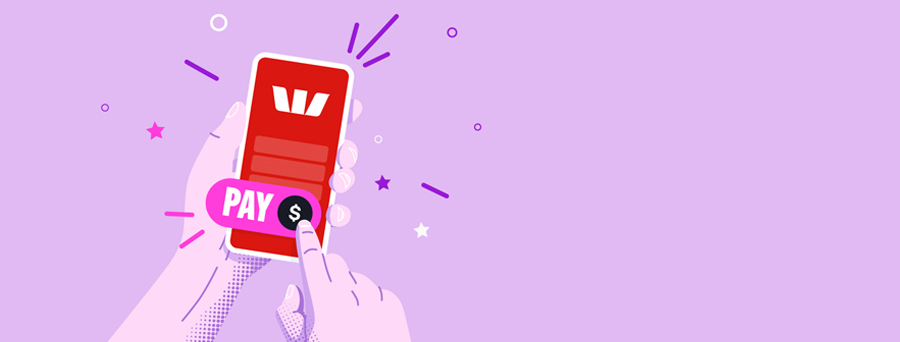
Payments and transfers made easy
Payments on the go with the Westpac App $ menu
The $ menu found at the bottom of your Westpac App home screen is a gateway to your in-app payment features, including:
- Transfers between your accounts
- Payments to others, including PayID®, BPAY® and PayTo®
- Cardless Cash
- Digital gifting and donations
- Depositing a cheque
- Splitting group expenses
- Payment requests
Secure ways to pay online
When transferring money to other people or organisations, choose how you'd like to make a payment. You'll have peace of mind that you're covered by our Online Banking Security Guarantee.
BSB and Account
To make a Funds Transfer using this method, you'll need the payee's 6-digit BSB and their account number.
PayID®
With PayID®, you pay using the payee's mobile number, which is preregistered with their account details.
BPAY®
Pay bills to over 45,000 businesses in Australia using the Biller code and Reference number they supply.1
PayTo®
Useful alternative to Direct Debit. Set up recurring bills, memberships, subscriptions or one-off payments.
Signed, sealed, and delivered
Never miss a birthday or special event. Send a Digital Gift with your choice of digital card design or animated message.
Access payments, cash and more online
Account transfer
Securely transfer unlimited funds between your accounts online, set up recurring payments or schedule a transfer up to 24 months in advance.
Cardless Cash
Get cash out from an ATM without a credit or debit card. Ideal if you’ve left your card at home, locked it or are waiting on a new or replacement card.
Cheque deposit
Deposit cheques under $20,000 by taking a picture of the front and back of your cheque with your mobile before uploading to the Westpac App.
Recurring payments
Make repeat payments regularly for the same amount and a specific number of times, creating them for BPAY® and Funds Transfers.
Send money overseas
Make secure international money transfers from your Westpac account into a designated overseas account,2 usually within 1-3 business days.
Westpac Protect™ Online Banking Security Guarantee
If your Westpac account is compromised due to Online Banking fraud, we guarantee to repay any missing funds, provided you complied with our Online Banking Terms and Conditions.
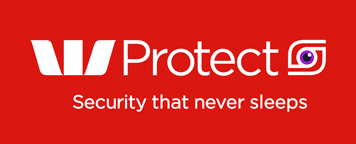
Things you should know
Read the Westpac Online Banking Terms and Conditions (PDF 417KB) at westpac.com.au before making a decision and consider whether the product is right for you.
1. Account holders under 14 years old cannot make BPAY Payments in Online Banking. They can make BPAY payments through Telephone Banking.
2. Account holders under 14 years old cannot make International Payments in Online Banking. They can make International Payments in branch.
Westpac’s Online Banking Security Guarantee - If your Westpac account is compromised due to Online fraud, we guarantee to repay any missing funds, provided you complied with our Online Banking Terms and Conditions. This includes keeping your sign-in details (including passwords, Westpac Protect™ Security codes) private, not participating in the unauthorised transaction, and immediately notifying us when you suspect an unauthorised transaction or potential fraud on your accounts.
Registered to BPAY Pty Ltd ABN 69 079 137 518.
PayID® & PayTo® are registered trademarks of NPP Australia Limited and any use of such marks by Westpac is under license.
Android, Google Play and the Google Play logo are trademarks of Google LLC.
Apple, the Apple logo and iPhone are trademarks of Apple Inc., registered in the U.S. and other countries. App Store is a service mark of Apple Inc.