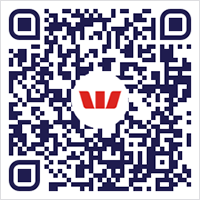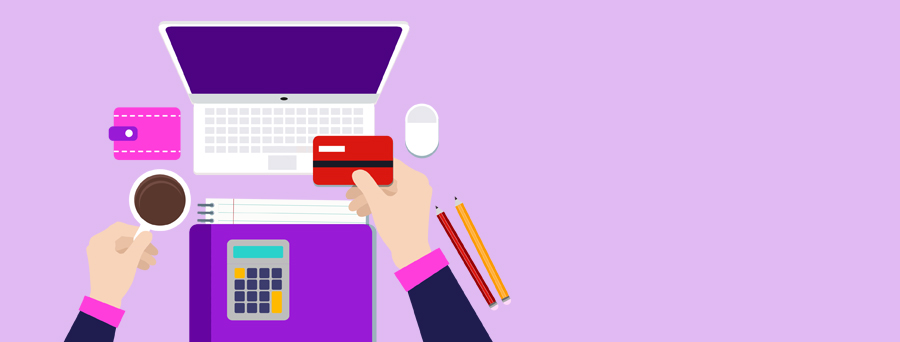
ACTIVATE YOUR BUSINESS DEBIT OR CREDIT CARD
How to activate your card
If you're a business customer, you’ll need to have a personal profile and be registered for Online Banking to activate your card online. Simply switch to your personal profile and follow the steps.
If you don’t have a personal profile, register for Online Banking before activating your card.
Using the Westpac App
- Tap Cards from the bottom menu
- Find your card and tap Activate Card
- Enter your card number and expiry date, then select Activate.
Classic Westpac App
- Tap the Self serve icon
- Under Card services, tap Activate card
- Enter your card number and expiry date, then tap Activate.
Using Online Banking
- Sign in to Online Banking from a desktop
- Go to Service > Services
- Under Card services, select Activate Card
- Enter the card number and expiry date, then select Activate.
Not registered for Online Banking?
- Call us 24/7 on 1300 308 930 or visit your nearest Westpac branch to activate your card.
- If you have a personal account and would like to activate online, you can register for online banking.
I’m an additional cardholder. How do I activate my card?
Altitude cards
If you’re an additional card holder on an Altitude Business Platinum Mastercard® or Altitude Business Gold Mastercard, each cardholder will need to activate their own credit card using the steps above.
Note: The primary cardholder (the person who opened the credit card account with us) must activate their card first, before you can use your card.
BusinessChoice cards
If you’re an additional cardholder on a BusinessChoice Rewards Platinum Mastercard or BusinessChoice Everyday Mastercard, each cardholder will need to activate their own credit card using the steps above.
Note: The Principal 1 and Principal 2 cardholder must activate their credit card before you can activate yours. Once the Principal 1 and Principal 2 cardholders have activated their cards, all cards under this account can be activated the following business day.
What’s next?
Set or change your PIN
You can update your PIN when you activate your card online. Read our guide to setting or changing your PIN.
Enhance your card security
Your card is protected by a range of security measures, including our Fraud Money Back Guarantee. For additional security, please sign the back of the card as soon as you receive it.
Set up new recurring payments
To set up recurring payments, you’ll need to your service providers and give them your new credit card details. Check their websites to see if you can update your details online.
Manage existing recurring payments
If your card has been reissued, it is likely that your card details will have changed. If you have regular recurring payments, you’ll need to update your card details with each of your service providers.
Manage your account
Save yourself time
Things you should know
Mastercard® is a registered trademark of Mastercard International Incorporated.
“QR Code” is a registered trademark of Denso Wave Incorporated.